Goal: have a single master source of email, contacts and calendar data accessible from any number of devices including desktop, laptop, internet cafe, and mobile device without using Outlook.
My Software:
- Mozilla Thunderbird + Lightning calendaring extension plus:
- Lightning Toggler – shows/hides the Lightning month/task options in the folder pane so you can switch between calendaring and email using F9. This is helpful if you have lots of folders or a small screen.
- Keyconfig – let you see and edit access keys or hotkeys in Thunderbird (and Firefox). I was crying because I didn’t think there was a keyboard shortcut to go from mail to Lightning and was planning to use Keyconfig to add one. Then I saw the full list and voila – ctrl+3 opens lightning! More config examples here.
- mozPod 0.1.0 – Enables synchronization of contacts and calendar with the iPod.
- BirdieSync – Enables synchronization over Microsoft ActiveSync to your Windows Mobile 5 or Pocket PC device
- SyncKolab – synchronizes Thunderbird/Lightning installs across multiple computers. Helpful if you access this from a desktop and laptop or if you have a USB stick install from PortableApps.
- Pocket Outlook on Windows Mobile 5
My devices:
- IBM T41 Notebook (XP, primary machine, usually docked)
- Fujitsu P1510D Ultraportable (XP Tablet, travel machine)
- HP HW6945 Smartphone (Windows Mobile 5)
- Apple iPod Nano 8GB (5th Generation)
Synchronization is difficult. If you use Outlook, you’re golden because everyone worships at the altar of Microsoft but if you’re a dedicated Thunderbird user, the situation has long been pathetic. Thankfully, with the maturity of the Mozilla Calendar and its Thunderbird extension Lightning, I can now obtain access to the same data from any device using a couple of plugins and extensions. Here’s how I handle each connection:
Windows XP to Windows XP machine
IMAP for email storage, Thunderbird Extension SyncKolab for storing contacts and calendar data in an IMAP folder or a Kolab server.
- You have to create a folder each on your IMAP server to store your contacts and calendar. You can store multiple calendars and contacts from what I can tell but each must have its own folder. I named mine “zSync” so it appears at the very bottom of my folder list and out of the way.
- Go into Tools -> Extensions and click “Options” for SyncKolab. Set it up according to the instructions.
- The first time you configure SyncKolab, it might not want to work immediately. Restart Thunderbird once to make sure the settings “took”.
- How do you initiate a sync? Right-click on the toolbar, click “Customize” and add a “SyncKolab” button to the toolbar and click it.
Windows XP to iPod 1.2+
Thunderbird Extension mozPod for syncing contacts to iPod. Calendar data from Lightning under development and expected soon. I always have my phone with me which also has calendar data on it so I’m not missing this yet.
Windows XP to Smart Phone
There are two options here, BirdieSync and FinchSync. They both synchronize calendar, contacts and tasks with a Pocket PC or Smartphone. BirdieSync costs 20 euros and uses an existing ActiveSync connection to do its transfers while Java-based FinchSync is free and creates an HTTP server to transfer data from device to device. The latter seems to provide more options but BirdieSync is dead easy to use if you are already using ActiveSync and is actively developed. I think Birdy is working on adding IMAP mail synchronization soon too.
I haven’t explored Palm solutions because I don’t have one.
Web-based Access
There are endless options here but if you have an IMAP account, you can access all of your mail from just about anywhere. It doesn’t seem like Gmail offers IMAP client support yet but some nerd in Mountain View is probably working on it.
I personally have PHP-based SquirrelMail installed on our mail server and access it via SSL.
If you have used many wifi hotspots, you will have probably come across some that block port 25 (SMTP) for outgoing mail. This prevents them from being spam sources but is also a royal pain in the ass when you want to send mail. I used to create an SSH tunnel with my mail server using Plink from the Windows command line like so:
plink -v -L 25:mail.vfive.com:25 -2 [email protected]
That works but requires changing Thunderbird’s SMTP server to be localhost instead of mail.vfive.com. To get around this, I configured our mail server to listen on a second port so I could always get through no matter where I am. Be sure to choose a non-priveleged port above 1024 if you do this. I’m also accessing this over SSL to avoid people from snooping on my email as I work around the globe.
It’s not quite as easy to achieve full synchronization as with Outlook but you can do it. I’ve been using this now for a few weeks and add tasks on my phone which show up in Lightning and my contacts are propagating everywhere. I have done syncs with a cradle and Bluetooth and everything is working great. I haven’t tried this with a USB-stick install of Thunderbird but may get around to this eventually if the SyncKolab extension will work.
Any other software I’m missing? The next thing I want to figure out is navigation and mapping for the GPS in my phone…

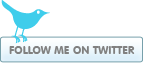
Nathan Dintenfass said:
on November 8, 2006 at 12:24 pm
Will be interested to hear about this “in the wild”.
I just got my first PDA, and I’m going through the joys of figuring out the sync issue — so far, only one minor disaster.
Gmail with IMAP could cause me to move over wholesale.
brian said:
on March 10, 2007 at 2:55 am
BirdieSync just released a 1.5.0.1 update on 3/2/07. Lots of new features making this better and better.